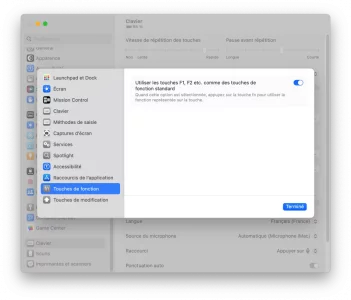M
Vous utilisez un navigateur non à jour ou ancien. Il ne peut pas afficher ce site ou d'autres sites correctement.
Vous devez le mettre à jour ou utiliser un navigateur alternatif.
Vous devez le mettre à jour ou utiliser un navigateur alternatif.
Tu as ce lien
 support.apple.com
Raccourcis clavier. Tu peux modifier le comportement en changeant l’affectation de tes touches
support.apple.com
Raccourcis clavier. Tu peux modifier le comportement en changeant l’affectation de tes touches
Modifier le comportement des touches de modification sur Mac
Sur votre Mac, modifiez l’action effectuée par les touches de modification, telles que Contrôle ou Option, lorsque vous appuyez dessus.
M
Membre supprimé 1198363
Invité
Je voudrais bien un raccourci pour l'activer ou le désactiver par le clavier sans allée à chaque fois dans les optionsSi vous voulez que cela soit permanent, activez l'option qu'on voit sur la capture.
Sinon, pour usage ponctuel, il suffit d'appuyer sur la touche "fn", non ?
M
Membre supprimé 1198363
Invité
Merci pour le lienTu as ce lien
Raccourcis clavier. Tu peux modifier le comportement en changeant l’affectation de tes touchesModifier le comportement des touches de modification sur Mac
Sur votre Mac, modifiez l’action effectuée par les touches de modification, telles que Contrôle ou Option, lorsque vous appuyez dessus.support.apple.com
Mais Je voudrais bien un raccourci pour l'activer ou le désactiver par le clavier sans allée à chaque fois dans les options
Tu met une pince à linge sur la touche et le tour est jouéJe crois qu'il cherche un raccourci pour activer/désactiver la fonction sans aller dans les paramètres.
Une sorte de capslock de la touche fn.
M
Membre supprimé 1198363
Invité
Oui, c'est bien çaJe crois qu'il cherche un raccourci pour activer/désactiver la fonction sans aller dans les paramètres.
Une sorte de capslock de la touche fn.
Soit tu affectes une fonction à ta touche soit pas.
Dans tous les cas si tu fais un raccourci il ne sera activé que si tu tapes la commande du raccourci. Revient au même non ?
Question
Dans tous les cas si tu fais un raccourci il ne sera activé que si tu tapes la commande du raccourci. Revient au même non ?
Question
Quelle est cette fonction exactement ? Dit en plus. Je comprends que ta question est pas clairecréer un raccourci clavier pour activer la fonction "fn" ?
M
Membre supprimé 1198363
Invité
Ma question n'est pas claire ? pour tant @Karmalolo a bien compris ma questionSoit tu affectes une fonction à ta touche soit pas.
Dans tous les cas si tu fais un raccourci il ne sera activé que si tu tapes la commande du raccourci. Revient au même non ?
Question
Quelle est cette fonction exactement ? Dit en plus. Je comprends que ta question est pas claire
Soit, tu affectes une fonction à ta touche, soit pas. Oui, mais comment on peut faire ça ?
Non cela ne revient pas au même, c'est simplement avoir un raccourci pour activer ou désactiver la fonction.
On trouve des vieilleries en demandant poliment à Google « Mac Fn toggle », et Fnable qui a l’air récent (mais payant…)
tu trouves un script qui permet de faire le toggle ici : https://www.reddit.com/r/shortcuts/...atic_fn_toggle_shortcut_for_mac_os_x_ventura/
Cependant je ne sais pas si tu peux associer une automation à un raccourci clavier.
Si ce n'est pas possible il faut passer par l'Editeur de Scripts
Cependant je ne sais pas si tu peux associer une automation à un raccourci clavier.
Si ce n'est pas possible il faut passer par l'Editeur de Scripts
AppleScript:
tell application "System Events"
tell application process "System Settings"
get properties
click menu item "Keyboard" of menu "View" of menu bar item "View" of menu bar 1
get properties
# Troubleshooting:
# Problem: Can’t get window "Keyboard" of application process "System Preferences"
# Solution: tweak the delay to a higher value
delay 0.5
set theCheckbox to checkbox "Use F1, F2, etc. keys as standard function keys" of group 2 of scroll area 1 of group 1 of group 2 of splitter group 1 of group 1 of window "Keyboard"
# Troubleshoot
# Problem: Can’t get window "Keyboard" of application process "System Preferences"
# Solution: fix the "click checkbox" using the exact text found in System Preferences -> Keyboard -> Keyboard (tab) for you MacOS version
click theCheckbox
tell theCheckbox
if (its value as boolean) then
return "FN Locked (special function keys activated)"
else
return "Using standard F1, F2, F3, F4, ..."
end if
end tell
end tell
end tellÉtant le seul à avoir mentionné Google, je le prends pour moi et présente mes excuses à Ledyvic si tant est qu’il se soit senti pris de haut. Il n’empêche qu’après une recherche et une question sur le présent forum, une recherche sur Google peut aussi s’avérer profitable… la preuve : je l’ai faite et lui ai proposé une solution que j’y ai trouvée !Rdv sur google. Ce genre de post hautain j’ai du mal.
M
Membre supprimé 1198363
Invité
Super merci pour ces deuxtu trouves un script qui permet de faire le toggle ici : https://www.reddit.com/r/shortcuts/...atic_fn_toggle_shortcut_for_mac_os_x_ventura/
Cependant je ne sais pas si tu peux associer une automation à un raccourci clavier.
Si ce n'est pas possible il faut passer par l'Editeur de Scripts
AppleScript:tell application "System Events" tell application process "System Settings" get properties click menu item "Keyboard" of menu "View" of menu bar item "View" of menu bar 1 get properties # Troubleshooting: # Problem: Can’t get window "Keyboard" of application process "System Preferences" # Solution: tweak the delay to a higher value delay 0.5 set theCheckbox to checkbox "Use F1, F2, etc. keys as standard function keys" of group 2 of scroll area 1 of group 1 of group 2 of splitter group 1 of group 1 of window "Keyboard" # Troubleshoot # Problem: Can’t get window "Keyboard" of application process "System Preferences" # Solution: fix the "click checkbox" using the exact text found in System Preferences -> Keyboard -> Keyboard (tab) for you MacOS version click theCheckbox tell theCheckbox if (its value as boolean) then return "FN Locked (special function keys activated)" else return "Using standard F1, F2, F3, F4, ..." end if end tell end tell end tell
Si non pour le Script, il ce lance comment exactement ?
Avant de le lancer, j’ai l’impression qu’il faut l’adapter car dans Ventura le chemin pour récupérer l’état actuel de la fonction n’est pas aussi direct (j’ai l’impression que le script ne fait qu’ouvrir la fenêtre Clavier, alors que maintenant il y a une sous-fenêtre Raccourci clavier, puis une sorte d’onglet Touches de fonction…), et cela fait par ailleurs référence à une case à cliquer, alors que c’est un curseur qui est à modifier.
Mais ce n’est qu’une impression, et comme quand on arrive à déchiffrer quelques mots dans une langue étrangère, ce n’est pas pour autant que l’on peut parler ladite langue, je serais bien en peine de te donner les modifications à apporter. Il faut un spécialiste du Script qui connaisse de plus les menus de Ventura.
Mais ce n’est qu’une impression, et comme quand on arrive à déchiffrer quelques mots dans une langue étrangère, ce n’est pas pour autant que l’on peut parler ladite langue, je serais bien en peine de te donner les modifications à apporter. Il faut un spécialiste du Script qui connaisse de plus les menus de Ventura.
M
Membre supprimé 1198363
Invité
D'accord très bien merci ne m'avoir conseilléAvant de le lancer, j’ai l’impression qu’il faut l’adapter car dans Ventura le chemin pour récupérer l’état actuel de la fonction n’est pas aussi direct (j’ai l’impression que le script ne fait qu’ouvrir la fenêtre Clavier, alors que maintenant il y a une sous-fenêtre Raccourci clavier, puis une sorte d’onglet Touches de fonction…), et cela fait par ailleurs référence à une case à cliquer, alors que c’est un curseur qui est à modifier.
Mais ce n’est qu’une impression, et comme quand on arrive à déchiffrer quelques mots dans une langue étrangère, ce n’est pas pour autant que l’on peut parler ladite langue, je serais bien en peine de te donner les modifications à apporter. Il faut un spécialiste du Script qui connaisse de plus les menus de Ventura.
Bonjour,
Le script ci-dessus ne devrait fonctionner qu’avec l’OS Ventura. (je n’ai pas pu tester je ne possède pas ventura.)
-Créer le script
Ouvrir Editeur de script qui se trouve dans Application—>Utilitaires
Clic sur le bouton “Nouveau document” en bas à gauche
Dans la fenêtre qui s’ouvre faire un copier coller du script.
Faire “enregistrer sous” le nom, par exemple “Basculer FN”, format de fichier “Application”
cette nouvelle application se lance comme n’importe qu’ele application par un double clic.
Tu pourras la glisser dans ton dock et la lancer par un simple clic.
Lors du premier lancement, le système va te demander d'autoriser l'application dans les préférences sécurité et confidentialité.
sinon il y a celui là qui est donné pour fonctionner sur ventura et monterey (je n'ai pas testé)
Le script ci-dessus ne devrait fonctionner qu’avec l’OS Ventura. (je n’ai pas pu tester je ne possède pas ventura.)
-Créer le script
Ouvrir Editeur de script qui se trouve dans Application—>Utilitaires
Clic sur le bouton “Nouveau document” en bas à gauche
Dans la fenêtre qui s’ouvre faire un copier coller du script.
Faire “enregistrer sous” le nom, par exemple “Basculer FN”, format de fichier “Application”
cette nouvelle application se lance comme n’importe qu’ele application par un double clic.
Tu pourras la glisser dans ton dock et la lancer par un simple clic.
Lors du premier lancement, le système va te demander d'autoriser l'application dans les préférences sécurité et confidentialité.
sinon il y a celui là qui est donné pour fonctionner sur ventura et monterey (je n'ai pas testé)
Bloc de code:
-- Apple Script (i.e. Use in Apple's Script Editor Application) to Toggle Function Keys / Media keys on/off
-- Tested on MacOS Monterey (12.6.2) Dec 2022, MacOS Ventura (13.0.1) Dec 2022
-- Project Path: https://github.com/MrSimonC/Toggle-Mac-Function-Keys
set osver to system version of (system info)
if osver > 13.0 then
open location "x-apple.systempreferences:com.apple.Keyboard-Settings.extension"
tell application "System Events" to tell process "System Settings"
# example window title: "Keyboard – 86%", so "begins with" is needed
repeat until window begins with "Keyboard" exists
end repeat
# wait until Keyboard window is the main window of the application and is accessible
repeat until exists of (1st window whose value of attribute "AXMain" is true)
end repeat
# wait until the group is displayed (needed else fails on Apple M2 Pro)
repeat until exists group 1 of group 2 of splitter group 1 of group 1 of window 1
end repeat
# "Keyboard Shortcuts..." Button
click button 1 of group 2 of scroll area 1 of group 1 of group 2 of splitter group 1 of group 1 of window 1
repeat until sheet 1 of window 1 exists
end repeat
# Click Function Keys
keystroke "f"
repeat until checkbox "Use F1, F2, etc. keys as standard function keys" of group 1 of scroll area 1 of group 2 of splitter group 1 of group 1 of sheet 1 of window 1 exists
end repeat
click checkbox "Use F1, F2, etc. keys as standard function keys" of group 1 of scroll area 1 of group 2 of splitter group 1 of group 1 of sheet 1 of window 1
# "Done" Button - Close the sheet so the application can quit
click button 1 of group 2 of splitter group 1 of group 1 of sheet 1 of window 1
# Attempting to check the sheet at a certain point while closing will throw an error
# In that case, the outer repeat will try again
repeat
try
repeat while sheet 1 of window 1 exists
end repeat
exit repeat
end try
end repeat
end tell
tell application "System Settings" to quit
else
-- Below for MacOS Monterey and below
tell application "System Preferences"
set current pane to pane "com.apple.preference.keyboard"
end tell
tell application "System Events"
if UI elements enabled then
tell application process "System Preferences"
repeat until exists tab group 1 of window "Keyboard"
delay 0.5
end repeat
click radio button "Keyboard" of tab group 1 of window "Keyboard"
try
click checkbox "Use F1, F2, etc. keys as standard function keys on external keyboards" of tab group 1 of window "Keyboard"
end try
try
click checkbox "Use F1, F2, etc. keys as standard function keys" of tab group 1 of window "Keyboard"
end try
end tell
tell application "System Preferences" to quit
else
-- GUI scripting not enabled. Display an alert
tell application "System Preferences"
activate
set current pane to pane "com.apple.preference.security"
display dialog "UI element scripting is not enabled. Please activate this app under Privacy -> Accessibility so it can access the settings it needs."
end tell
end if
end tell
end if
M
Membre supprimé 1198363
Invité
Merci pour ces infosBonjour,
Le script ci-dessus ne devrait fonctionner qu’avec l’OS Ventura. (je n’ai pas pu tester je ne possède pas ventura.)
-Créer le script
Ouvrir Editeur de script qui se trouve dans Application—>Utilitaires
Clic sur le bouton “Nouveau document” en bas à gauche
Dans la fenêtre qui s’ouvre faire un copier coller du script.
Faire “enregistrer sous” le nom, par exemple “Basculer FN”, format de fichier “Application”
cette nouvelle application se lance comme n’importe qu’ele application par un double clic.
Tu pourra la glisser dans ton dock et la lancer par un simple clic.
Lors du premier lancement, le système va te demander d'autoriser l'application dans les préférences sécurité et confidentialité.
sinon il y a celui là qui est donné pour fonctionner sur ventura et monterey (je n'ai pas testé)
Bloc de code:-- Apple Script (i.e. Use in Apple's Script Editor Application) to Toggle Function Keys / Media keys on/off -- Tested on MacOS Monterey (12.6.2) Dec 2022, MacOS Ventura (13.0.1) Dec 2022 -- Project Path: https://github.com/MrSimonC/Toggle-Mac-Function-Keys set osver to system version of (system info) if osver > 13.0 then open location "x-apple.systempreferences:com.apple.Keyboard-Settings.extension" tell application "System Events" to tell process "System Settings" # example window title: "Keyboard – 86%", so "begins with" is needed repeat until window begins with "Keyboard" exists end repeat # wait until Keyboard window is the main window of the application and is accessible repeat until exists of (1st window whose value of attribute "AXMain" is true) end repeat # wait until the group is displayed (needed else fails on Apple M2 Pro) repeat until exists group 1 of group 2 of splitter group 1 of group 1 of window 1 end repeat # "Keyboard Shortcuts..." Button click button 1 of group 2 of scroll area 1 of group 1 of group 2 of splitter group 1 of group 1 of window 1 repeat until sheet 1 of window 1 exists end repeat # Click Function Keys keystroke "f" repeat until checkbox "Use F1, F2, etc. keys as standard function keys" of group 1 of scroll area 1 of group 2 of splitter group 1 of group 1 of sheet 1 of window 1 exists end repeat click checkbox "Use F1, F2, etc. keys as standard function keys" of group 1 of scroll area 1 of group 2 of splitter group 1 of group 1 of sheet 1 of window 1 # "Done" Button - Close the sheet so the application can quit click button 1 of group 2 of splitter group 1 of group 1 of sheet 1 of window 1 # Attempting to check the sheet at a certain point while closing will throw an error # In that case, the outer repeat will try again repeat try repeat while sheet 1 of window 1 exists end repeat exit repeat end try end repeat end tell tell application "System Settings" to quit else -- Below for MacOS Monterey and below tell application "System Preferences" set current pane to pane "com.apple.preference.keyboard" end tell tell application "System Events" if UI elements enabled then tell application process "System Preferences" repeat until exists tab group 1 of window "Keyboard" delay 0.5 end repeat click radio button "Keyboard" of tab group 1 of window "Keyboard" try click checkbox "Use F1, F2, etc. keys as standard function keys on external keyboards" of tab group 1 of window "Keyboard" end try try click checkbox "Use F1, F2, etc. keys as standard function keys" of tab group 1 of window "Keyboard" end try end tell tell application "System Preferences" to quit else -- GUI scripting not enabled. Display an alert tell application "System Preferences" activate set current pane to pane "com.apple.preference.security" display dialog "UI element scripting is not enabled. Please activate this app under Privacy -> Accessibility so it can access the settings it needs." end tell end if end tell end if
Sujets similaires
macOS Sequoia
Activer/désactiver les touches fonction
- Réponses
- 5
- Affichages
- 363
macOS Sequoia
Apple Intelligence et Outils d'écriture
- Réponses
- 5
- Affichages
- 668
- Réponses
- 3
- Affichages
- 344
- Réponses
- 0
- Affichages
- 653